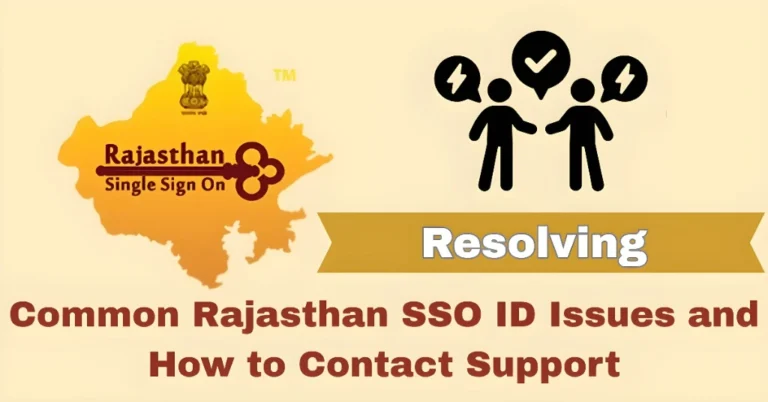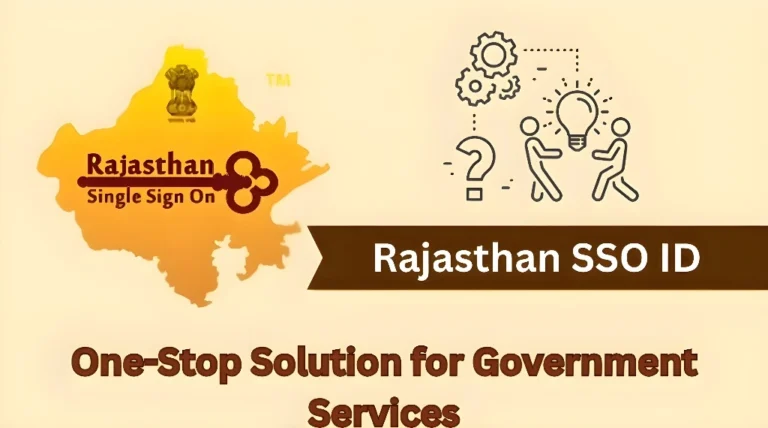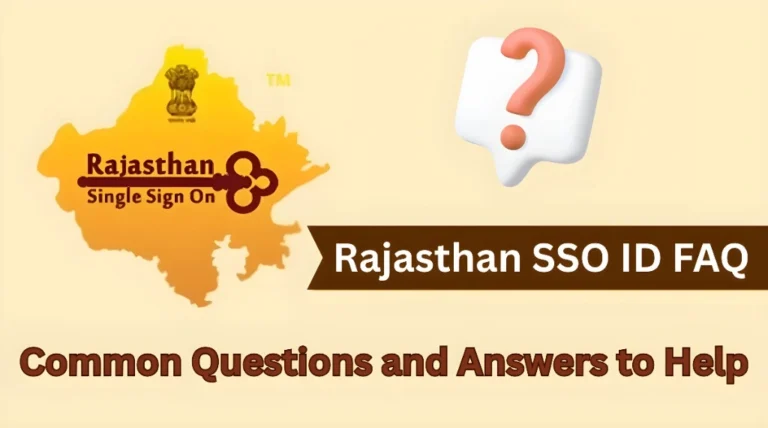Forgot Your Rajasthan SSO ID or Password? How to Recover Your Account
It happens to the best of us – you’ve forgotten your Rajasthan SSO ID or password, and now you’re stuck! Don’t worry, it’s not the end of the world. The good news is that recovering your SSO ID or resetting your password is easy and can be done in just a few simple steps. Here’s a quick guide on how to recover your account and get back to accessing your services.
Why Do People Forget Their SSO ID or Password?
There are a few common reasons why people forget their Rajasthan SSO ID or password:
If you’ve created multiple SSO IDs or use different login methods (Aadhaar, Google, etc.), it’s easy to lose track of the details.
If you don’t use your Rajasthan SSO ID regularly, it’s easy to forget your credentials.
Sometimes, a small typo while entering your ID or password can lead to failed login attempts, which makes you forget your login information.
How to Recover Your Rajasthan SSO ID
If you’ve forgotten your SSO ID, here’s how to recover it:
Visit the SSO Login Page
Go to the Rajasthan SSO portal and look for the “Forgot SSO ID?” option.
Enter Your Registered Details
You’ll be prompted to enter your registered mobile number or email address. Make sure to use the same mobile number or email address that you used during the initial registration.
Receive Your SSO ID
After submitting your details, you’ll receive an OTP (One-Time Password) to your registered mobile number or email. Enter the OTP to recover your SSO ID.
Check Your SSO ID
Once you’ve entered the correct OTP, your SSO ID will be displayed on the screen. Make sure to write it down or save it in a secure place for future use.
How to Reset Your SSO Password
Go to the ‘Forgot Password’ Option
If you’ve forgotten your password, follow these steps to reset it:
Enter Your SSO ID
On the SSO login page, click on the “Forgot Password?” link.
Enter Your Registered Mobile Number or Email
You’ll need to enter the SSO ID you’re trying to recover the password for. If you’ve forgotten your SSO ID, follow the steps above to recover it first.
Government Services:
Provide the mobile number or email address associated with your account.
Receive OTP
An OTP will be sent to your registered mobile number or email. Enter this OTP in the given field.
Set a New Password
Once the OTP is verified, you’ll be prompted to create a new password. Make sure it’s strong, secure, and easy for you to remember.
Log In with Your New Password
After resetting your password, you can log in to your Rajasthan SSO ID using your ID and the new password.
Quick Tips to Prevent Future Login Issues
If you often forget your passwords, using a password manager can help you store your login credentials securely.
If you prefer not to use a password manager, write down your SSO ID and password in a secure location.
Make sure your mobile number and email address are always up to date to avoid issues with OTP verification.
FAQs
Final Words
Forgetting your Rajasthan SSO ID or password can be annoying, but with these simple steps, you can recover your account quickly and get back to using the services you need. Remember to keep your contact details up to date and use secure methods for storing your credentials to avoid future issues. If you ever need assistance, the SSO Helpdesk is there to help!